
Try moving the slider

The big picture is the picture your mosaic looks like when you look at it from far away. This guide will help you pick a good one, as well as help you tweak it. Picking a good big picture, and tweaking it can have a huge impact on the look of your mosaic. We will see how by covering the following topics with examples. Be sure to try moving the examples' comparison sliders to see the effect the big pictures have on the mosaic.
The picture they love the most is the best big picture you can pick. If you don't know what picture they love, then the picture you love will be the second best. You also need to think about the meaning and theme of the mosaic, but also be flexible and think outside the box.
For example, some people think a good big picture for a Mother's Day gift is a portrait of the mom. But in reality, she likely prefers a family portrait better than a portrait of just herself. It can feel a bit awkward to have a big portrait of yourself on your wall. And if it's for a grandma, she might prefer a family portrait from many years ago where you are little, and she looks more dashing. The big picture could also be something else she loves, like her favorite flower, favorite painting, the house you grew up in, her dog, or her cat. You know what she likes. It's the thought you put into it that will make her cry when she sees this. It's up to you.
The creation of the mosaic is all about being creative about picking the big picture, and picking the small pictures that go inside it. It's not about our software that arranges it for you that adds meaning and value to your mosaic. People don't cry because our software did such an awesome job arranging the photos (Which it does), people cry when they see the mosaic because they see the love you put into it.
You want your big picture to be simple. If it's not simple, then you can make it simple. Check out these examples. Which one looks better?
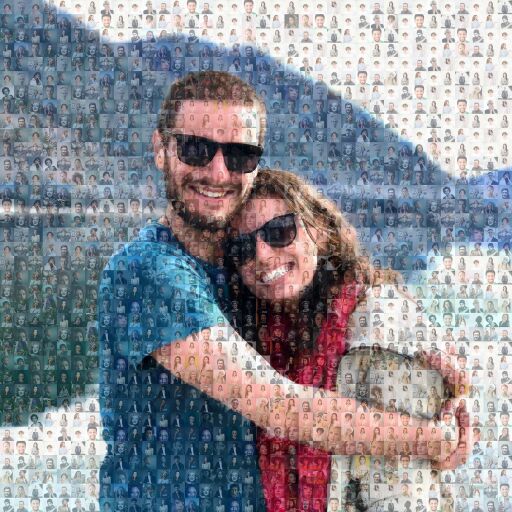

If your big picture is complex, you can often crop it to make it more simple. If not, you can try different big pictures, and you don't have to upload your photos again. Simply change the big picture, or if you want to compare different versions, copy the mosaic first, and then change the big picture.
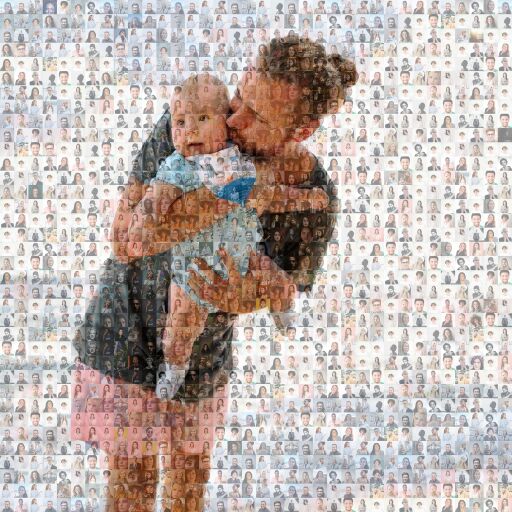
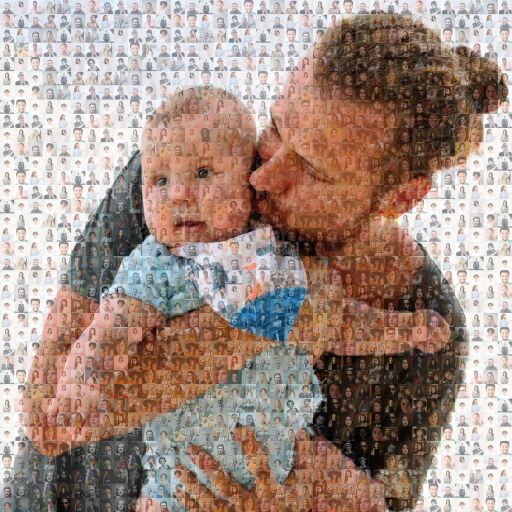
But of course if the background is part of your subject matter, then it's perfectly okay to keep the background in, but understand that it'll be harder to see the faces when the faces are smaller.
You want your big picture to be bright. Mosaics often come out a bit darker than the big picture because of the small pictures. Brighten the big picture to compensates for this. And it will brighten your mosaic, and make the mosaic pop. Click Edit Mosaic, click Big Picture, click Crop/Enhance, and go to the Colors tab, and increase the brightness, contrast, exposure, and saturation.


Choosing between Color vs. Black & White depends on the subject matter, your personal taste, and how well the colors of your big picture and your small pictures match.
For example, if you're making a mosaic of a logo, and the logo is red, then you should go with color, and even increase the saturation level on the big picture. This is because the mosaic will have a slightly darker and duller colors than the original big picture because of the small pictures.
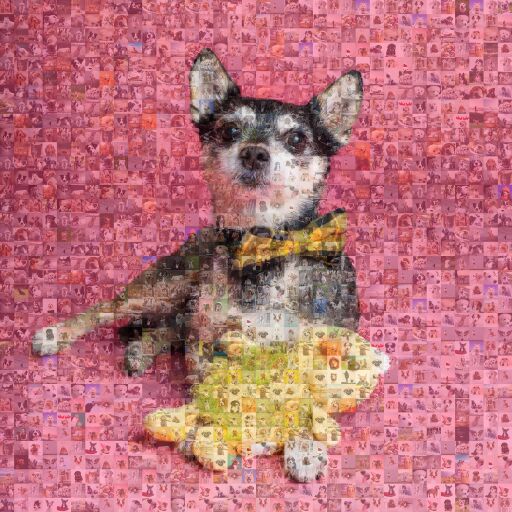
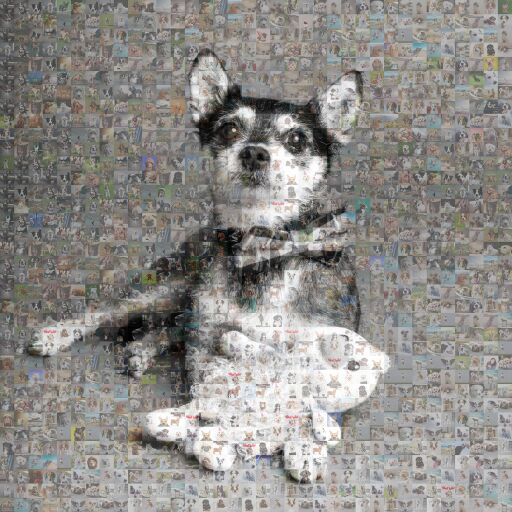
A good opportunity for trying out black & white is if you have a very colorful background in your big picture, but your set of photos are mostly all grayish. Like this example, if you have a pink background in the big picture, but you don't have any pink small pictures, then making your big picture black and white may produce better results, as you likely won't have to colorize your mosaic as much. But if the pink background is what you like, then you do what you like.
Drawing your own big picture is easier than you think. You can draw on a piece of paper and take a picture, or use an app. Or have your child draw something. Something as simple as putting a name, birth date, anniversary date, or a "thank you" in your own handwriting can work great as big picture. Just make sure to use a thick marker.
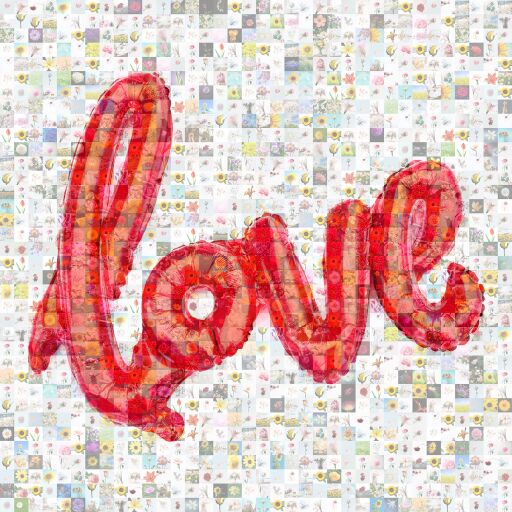
Using their favorite artwork as the big picture can make things more interesting. It doesn't have to be some famous painting. It can be any image you find on the internet that's in the public domain, or that would qualify under fair use.
If you know you way around Photoshop, then you might want to blur unimportant and busy areas of the big picture. For example, trees and grass often have lots of details, but it's not important to see these details in the mosaic. These details will often distract a lot from the small pictures when viewing it close up. If you blur out the trees and grass and just keep their colors, it will often result in much more pleasing small pictures.
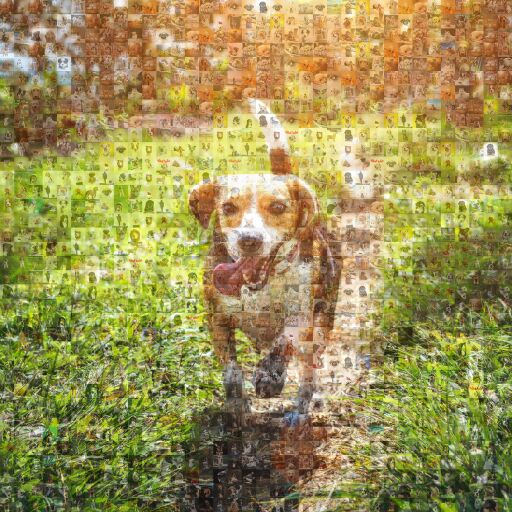

Tell us about your occasion, and who it's for, and your relationship with them, and we can bounce off ideas as to what might make a good big picture for your mosaic. We can tweak the big picture for you as well. Just ask us by clicking Chat Now at the bottom right corner of our site, and we'll take a look.